Forecast & Weather on the Side
By: riiis
About this add-on
Use toolbar button to view current weather & forecast in the sidebar or in a new tab.
To open this extension's preferences, select "Settings..." from the "Forecast & Weather on the Side" toolbar-button drop-down menu. Use the default weather sites. Or change the default menu text and URL to your preferred weather site(s). To obtain the URL for your weather location, first open your selected weather site(s) in a tab (i.e. not in the sidebar). Then use the website's search function to find and open the weather for your city or other location. Then copy the weather location from the tab's address bar to this extension's preferences. Also, if cookies are needed, allow and set cookies for the weather site, while in tab mode. To restore defaults, delete related menu and/or URL text, in this extension's preferences, and then click "OK".
Select "Load this bookmark in the sidebar", to load your weather webpage in the sidebar. Or, leave this option unchecked to load your weather webpage in a tab. Unhide one or more menus, then click "OK".
Click the toolbar-button icon to toggle the weather/webpanel sidebar open and close. Right-click the toolbar button icon, at any time, to close any open sidebar.
Weather websites can also be opened from the toolbar-button drop-down menu. For weather websites already opened in a tab, clicking the menu item will switch to the already opened tab. Otherwise, the weather website will open in a new tab.
Preview
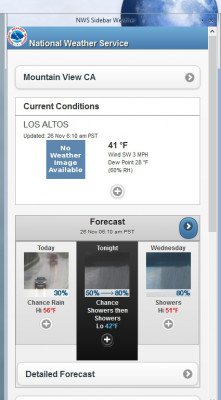
Release Information
Version 2.0.021Updated on January 10, 2021
Compatibility
Pale Moon 28.0 to 28.*
License
Resources
Add-on Releases (Version History)
Add-on Homepage
Site design and Branding © 2026 Moonchild Productions - All rights reserved
Any other content, brand names or logos are copyright or trademark to their respective owners.
Policies: Cookies - User Content
- Privacy.
The Pale Moon Add-ons Site is powered by Project Phoebus 2.4.2.
